AWS Account for Experimentation #
To deploy our app, you’ll need access to an AWS account. If you already have an account and your system is configured with credentials of an administrator user, you can move to the next step.
If you are using an existing account, either personal or a company account, make sure you understand the implications and policy of provisioning resources into this account.
If you don’t have an AWS account, you can create a free account here.
Administrator User #
-
Sign in to your AWS account
-
Go to the AWS IAM console and create a new user.
-
Type a name for your user (e.g.
cdk-workshop) and choose “Programmatic access”.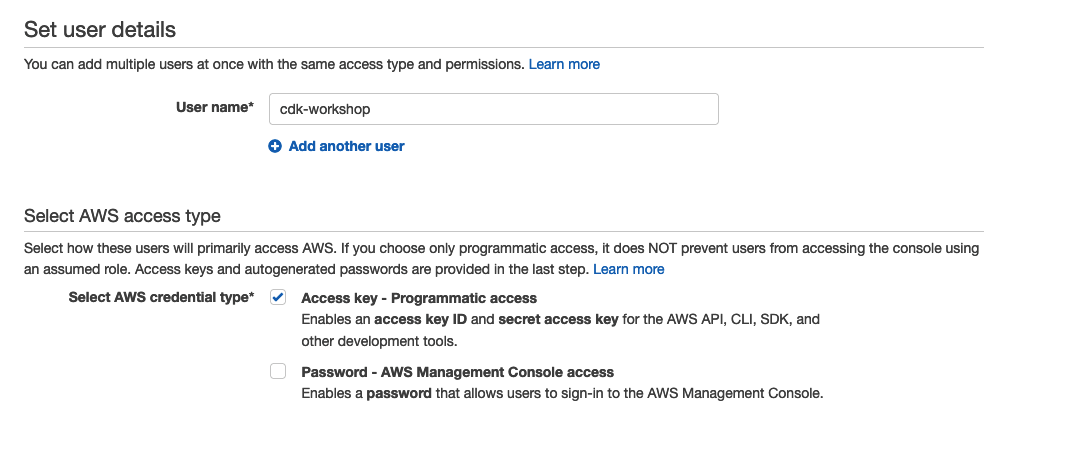
-
Click Next: Permissions to continue to the next step.
-
Click Attach existing policies directly and choose AdministratorAccess.
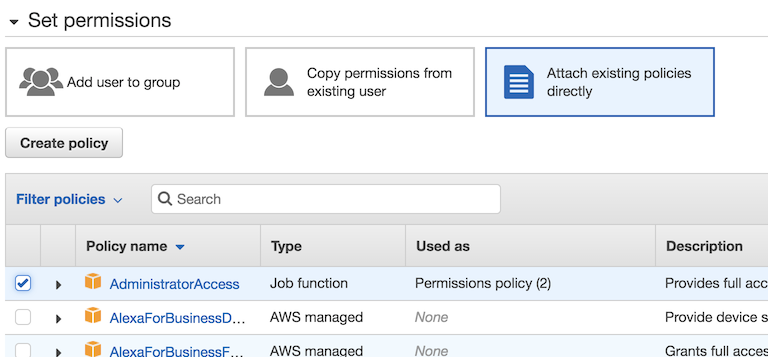
-
Click Next: Review
-
Click Next: Tags
-
Click Create User
-
In the next screen, you’ll see your Access key ID and you will have the option to click Show to show the Secret access key. Keep this browser window open.
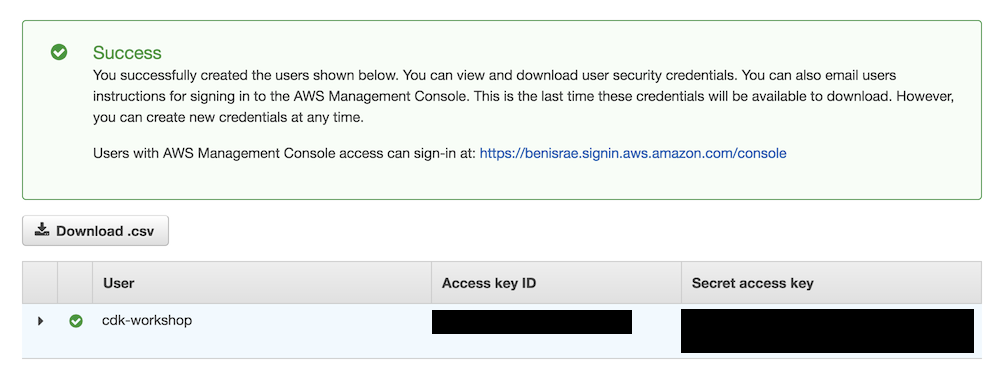
Configure your credentials #
Open a terminal window and use aws configure to set up your environment. Type
the access key ID and secret key and choose a default region (you can
use us-east-1, eu-west-1, us-west-2 for example). Preferably use a region
that doesn’t have any resources already deployed into it.
aws configure
And fill in the information from the console:
AWS Access Key ID [None]: <type key ID here>
AWS Secret Access Key [None]: <type access key>
Default region name [None]: <choose region (e.g. "us-east-1", "eu-west-1")>
Default output format [None]: <leave blank>